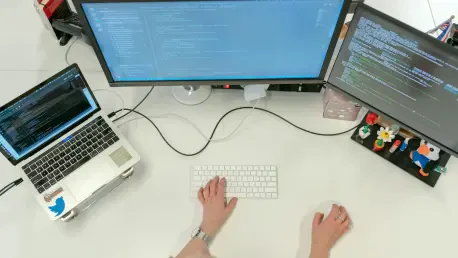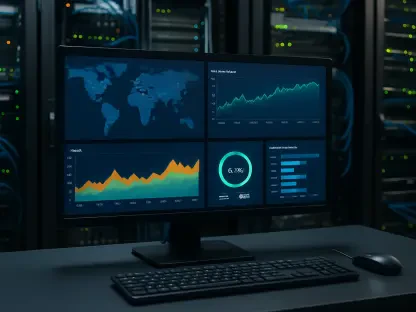The dream of automating every aspect of daily life has become more achievable with recent technological advancements—ranging from smart homes to autonomous vehicles. One of the most functional areas in which automation can be applied is managing computer systems, specifically automating the power-on process. The Wake-on-LAN feature presents an efficient way to achieve this, allowing users to remotely turn on or wake their PCs via a network command. This capability can be particularly useful for system administrators managing numerous devices or for users who wish for seamless control over their home network systems. While this guide will delve into setting up Wake-on-LAN in Ubuntu, the principles apply to any Linux distribution and even Windows platforms.
1. Understanding Wake-on-LAN
Wake-on-LAN (WoL) is a network protocol standard that allows a computer to be turned on or awakened by a network message known as a magic packet. This packet is sent from another device on the local network or over the Internet. The magic packet contains the Media Access Control (MAC) address of the target computer, uniquely identifying it within the network. The network interface card (NIC) on the target computer, which remains in a low-power state, listens for the magic packet even when the device is powered off. Upon receiving this specific network packet, the NIC signals the motherboard to power up the system, effectively enabling remote access.
For Wake-on-LAN to function correctly, ensuring compatibility with both hardware and software is crucial. The system’s motherboard and network card typically need to support the WoL feature. Most modern devices do, but verifying this is essential before proceeding with configuration. Additionally, specific settings must be enabled in the BIOS or UEFI, such as Wake-on-LAN itself or Power on by PCI-E, among others. It is equally important to disable power-saving modes like ErP or Deep Sleep as they may completely shut off power to the network card, making WoL non-functional.
2. Setting Up Wake-on-LAN in Ubuntu
To begin the setup for Wake-on-LAN in Ubuntu, some prerequisites and preparatory steps must be completed. Generally, a wired Ethernet connection is required, as Wi-Fi WoL setups are less reliable and supported. Administrative access to the Ubuntu machine is also necessary for modifying essential settings. After confirming hardware and BIOS compatibility, the next step involves configuring the Ubuntu operating system itself to handle Wake-on-LAN signals.
First, check the network interface card using a terminal command. Helpful commands such as ip a can reveal network interface names like enp0s3. Installing ethtool, a tool that allows the management of network driver parameters, is pivotal. With this tool, users can verify whether their interface supports WoL. The command sudo ethtool will provide the required details, showing whether the card can indeed be configured to respond to the WoL signals, marked by the presence of a ‘g’ in the output.
If the system’s NIC supports WoL, it can then be temporarily enabled using sudo ethtool -s . This activates Wake-on-LAN but only until the next restart. To make WoL permanently available, it’s advisable to create a systemd service that automatically configures the network card each time the machine boots up. By doing so, the necessary settings persist, allowing the machine to be reliably controlled remotely after every restart.
3. Ensuring Persistent Wake-on-LAN with Systemd
To ensure that Wake-on-LAN remains operative after reboots, creating a systemd service to execute the setup command is a reliable solution. Systemd is widely used in Linux distributions for managing system services and their configurations. By configuring it to run specific commands at startup, continuous functionality of WoL can be achieved without the need for manual re-application of settings.
The process begins by creating a new systemd service file. Using a preferred text editor like nano, a script is composed to define the service’s behavior. Inside the file, essential details such as the command to enable WoL, its execution type, and target are specified. With correct configuration, this service will activate the WoL feature each time the Ubuntu system starts. After saving and exiting the editor, enabling the service with sudo systemctl enable ensures it auto-starts and maintains the necessary network configurations upon every boot.
For immediate validation without a reboot, starting the service manually with sudo systemctl start is recommended. This approach provides a seamless process, creating a dependable automation for network management systems, especially useful for scenarios involving remote administration or routine system tasks.
4. Using Graphical Tools for Wake-on-LAN
For users more comfortable with graphical interfaces, Ubuntu offers ways to manage Wake-on-LAN settings through graphical network management tools. These tools simplify complex configurations by providing an intuitive user experience. Within the network settings, users can directly access options to enable or disable WoL features without engaging with the command line.
Begin by navigating to the Advanced Network Settings or the graphical Network Manager tool available through the system’s menu. Within the Ethernet settings, options related to Wake-on-LAN, typically labeled as ‘Magic’ or ‘MagicPacket’, can be found. Simply adjusting these settings and confirming changes through the interface will enable WoL. To verify, using terminal tools and commands like sudo ethtool will show whether the changes were effectively applied.
These graphical tools provide a straightforward and accessible method for Ubuntu users to manage network settings, making it easier for those unfamiliar with command-line interfaces (CLI). This approach reduces potential errors during configuration and supports a broader range of users in achieving desired network management goals.
5. Command-Line Alternatives and Testing
While graphical tools offer ease of use, command-line management of Wake-on-LAN remains a flexible solution, particularly favored by advanced users or those administering multiple systems. The nmcli command-line tool provides powerful configurations for network settings within Ubuntu, allowing precise control over network behaviors like WoL. This command-line interface (CLI) enables users to modify connection profiles and activate WoL in a few steps.
Identifying active connections is the initial step when employing nmcli, achieved by running nmcli connection show. This command displays network connections, allowing for their management. Adjusting the Wake-on-LAN setting utilizes a modification command: nmcli connection modify . This command switches the WoL setting from its default to active, enabling the network card to listen for activation packets. This utility gives users the ability to tailor network behaviors through precise commands.
Once set up, testing the WoL feature is crucial to confirm functionality. Shutting down the PC and sending a magic packet from another device can ascertain whether the setup is correct. Various applications or command-line tools, depending on the operating system, offer this packet-sending capability. On Debian or Ubuntu, the wakeonlan utility performs this task effectively, enabling users to send the necessary wake-up call to the MAC address of the target machine.
6. Extending Wake-on-LAN Capabilities to Wireless Networks
Despite the robustness of wired networks, wireless networks’ rising prevalence necessitates the capability to handle Wake-on-LAN functionality wirelessly, thus evolving into Wake-on-WiFi or WoWLAN. For some users, having a PC that can be remotely managed over a wireless network without relying on physical Ethernet connections offers enhanced flexibility. However, implementing WoWLAN comes with its own set of challenges due to the inherent differences in how wireless and wired networks handle low-power states and packet listening.
Ubuntu, through the presence of certain applications, allows wireless WoL under specific conditions. Employing snap packages like network-manager, users can enable WoWLAN features through appropriate commands. It involves the installation of the snap and the deployment of specific configurations to activate listening for wireless magic packets. However, this approach has limitations, often related to compatibility with existing network hardware and software.
While network-manager has its benefits, including ease of setup and broader network configuration options, challenges remain regarding reliability and power state persistence. The power state’s management on wireless devices is more complex due to additional considerations about how wireless interfaces handle sleep modes. Nonetheless, for dedicated users, exploring these options presents a chance to work around traditional network limitations and achieve a new level of remote access capability.
Enhancing Network Management with Automation
The aspiration to automate every facet of daily life has become increasingly attainable thanks to recent technological breakthroughs. These innovations range from the development of smart homes to the advent of autonomous vehicles. Within this context, one of the most practical applications of automation is the management of computer systems, specifically through automating the power-on process. The Wake-on-LAN feature is a sophisticated method to accomplish this goal. It allows users to remotely power on or wake their computers through a simple network command. This function is especially beneficial for system administrators tasked with overseeing a large number of devices or for individuals who desire streamlined control over their home network environments.
This guide will explore the setup of Wake-on-LAN on Ubuntu, although these fundamental principles can also be applied to other Linux distributions and even Windows-based systems. The ability to remotely manage devices not only enhances convenience but also optimizes resource utilization, reducing the need for manual intervention. As technology continues to evolve, integrating tools like Wake-on-LAN into our daily lives promises enhanced efficiency and control. Hence, understanding and applying this feature can significantly improve personal and professional workflows.