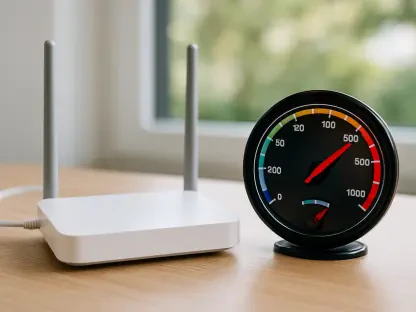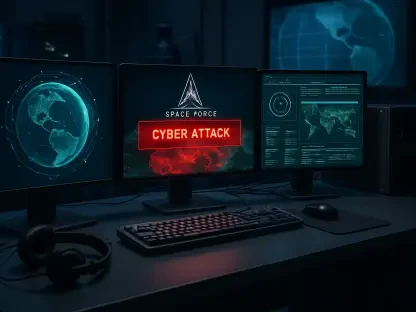Many iPhone users adopt Virtual Private Networks (VPNs) for added security, privacy, and access to restricted content. However, these benefits sometimes come with challenges, especially when attempting to disable a VPN on an iPhone. The process might sound straightforward, yet many users find their VPNs mysteriously turning back on after being manually disconnected. This issue often stems from the iPhone’s “Connect On Demand” setting, which reactivates the VPN during internet access. For those experiencing this frustration or curious about managing VPN connection settings more effectively, understanding the intricacies and solutions is important. This article outlines the steps to completely turn off a VPN on your iPhone and prevent it from automatically reconnecting, whether you use a third-party app or a system-installed VPN configuration.
1. Turning Off a VPN Through iPhone Settings
Disabling a VPN through the settings of an iPhone is typically straightforward, allowing users to manage both manually configured VPNs and those installed via applications. To start, navigate to the “Settings” app, and within it, tap on “VPN.” This section presents a list of all available VPN configurations, whether added manually or through app installations. Simply toggle the VPN status switch for the active connection to “Not Connected” to disable the VPN. While this action should easily disconnect the VPN, certain scenarios could lead to the VPN automatically reconnecting. Such instances are usually tied to features embedded in iOS versions, such as iOS 14 and later, where the system’s “Connect On Demand” option prompts automatic reactivation. Users can address this by accessing the “DEVICE VPN” section, tapping the information symbol beside their VPN configuration, and disabling the “Connect On Demand” feature. Some may find this option inaccessible, especially when using VPNs linked to third-party applications or Mobile Device Management (MDM) installed profiles.
Disabling auto-connect features within VPN applications is often necessary when seeking to prevent automatic VPN reactivation. Most VPN apps come with intuitive interfaces and straightforward options to enable or disable automatic connections. The solution might involve navigating to the app settings and manually turning off features like “Auto-Connect” or choosing to remove the VPN profile altogether. Users should also consider the possibility of intermittent connectivity issues being seemingly resolved by automatic VPN reactivations. By comprehensively managing settings both within the iOS environment and the VPN app itself, users can achieve more consistent control and successfully turn off their VPN as desired. This approach underscores the importance of understanding the layered architecture of device settings and application-specific configurations in maintaining optimal device performance and connectivity.
2. Disabling a VPN Using the App
Many VPN applications provide users with a simplistic way of disconnecting their services through an intuitive in-app interface. While the process varies slightly depending on the specific app in use, most follow a similar fundamental principle. For example, in the Private Internet Access (PIA) VPN app for iOS, users can open the app and disconnect with a single tap on the power button located prominently on the screen. Doing so ensures the user’s device no longer routes Internet traffic through the VPN’s secure servers. While reconnecting automatically involves the same straightforward process, understanding the app’s setting options remains crucial to fully controlling the VPN connection according to personal browsing habits or needs.
Advanced VPN apps, including PIA, often allow for customized connection settings, ensuring users find the greatest balance of security and accessibility. These settings often include specific configurations that enable the VPN to automatically disconnect or connect based on preset network rules. Such functionality is particularly advantageous in environments where intermittent security is acceptable—e.g., home networks trusted for their security. Additionally, when connecting to public wireless networks at locations like cafes or airports, users get the benefit of automatic activation of the VPN protocol, ensuring safety and privacy without requiring manual activation. By capitalizing on sophisticated app features that automate connection protocols, users can effortlessly navigate connectivity landscapes while retaining essential control over data security and privacy.
3. Understanding the Reasons for Turning Off a VPN
Several compelling reasons exist for opting to disable a VPN on an iPhone, ranging from accessing local content to optimizing device performance. One critical factor involves accessing services that rely on recognizing a user’s true location, such as online banking platforms or region-specific content streaming services. While VPNs excel at masking a user’s IP address to facilitate private browsing, this feature can occasionally cause friction with services that rely heavily on location-based verification. Troubleshooting connectivity issues also leads many users down the path of temporary VPN disablement, offering a quick resolution to concerns that may arise from unforeseen network conflicts.
Despite the prominent advantages provided by VPNs, potential downsides do exist, including diminished connection speed and increased device resource consumption. While superior VPN services like PIA possess expansive server networks and support for high-speed connections, any protocol routing data through remote servers inevitably introduces minor latency increases. Users can amend this slight decrease by selecting geographically closer servers, leveraging advanced protocols like WireGuard, or adjusting encryption settings to prioritize speed over additional security. Equally important is the consideration of battery life, since VPN operations invariably tax system resources. Users can mitigate these effects by reducing background VPN activity, thereby maximizing device operational longevity without fully sacrificing privacy and security enhancements typically provided by active VPN connections.
4. Consequences of Disabling a VPN on an iPhone
When a VPN is turned off on an iPhone, the immediate effect is the cessation of data routing through the VPN’s secure and private servers, impacting privacy and security configurations. Instead, the device’s internet activity returns to normal routing through the standard internet service provider (ISP) pathways, exposed to typical monitoring by ISPs and application networks. Without the encryption layer provided by most VPN services, data becomes broadly accessible across networks, subject to potential interception, discovery, and tracking by third parties, including cybercriminals and advertisers. Consequently, without VPN encryption, devices become less secure, particularly on unsecured networks, often accessed at public venues.
Turning off a VPN can also affect access to region-specific content previously attainable through location emulation via the VPN server’s host country or region. Consequently, users may notice shifts in content availability as services recalibrate to the device’s actual geographic position post-VPN disconnection. Application and service behaviors often change considerably, with improvements in load times, regaining access previously inaccessible under disallowed IP conditions. However, privacy and security decrease on shared and unsecured networks such as those encountered in public settings, emphasizing the significance of VPN enablement in these environments. The decrypted status heightens exposure to data theft and unauthorized access, limited by any safety measures in-built to the public networks themselves.
5. The Importance of Using a VPN on an iPhone
Many people perceive iPhones as secure devices, yet utilizing a VPN extends critical protections against numerous online vulnerabilities while preserving critical personal data privacy. Even as Apple’s ecosystem boasts robust malware resistance, the nature of internet traffic visibility imbues various third parties with potential insights into user activity. Risks persist from ISPs, cybercriminals, and other digital eavesdroppers without the encryption and anonymity layered onto browsing by an active VPN connection. Users stand to benefit substantially from data protection services delivered via VPN, especially when accessing unsecured public Wi-Fi networks characterized by increased risk and minimal safety provisions.
Another essential aspect pertains to privacy enhancement enabled by VPN tools, safeguarding users from tracking protocols employed by websites and applications. ISPs and other entities monitor network presence and IP address data to gather user behavior insights and apply service restrictions or bandwidth throttling. By masking IP addresses, VPNs offer opportunities to thwart systematic tracking and protect against geographic restrictions. Censorship rerouting and a more comprehensive internet experience are made possible through VPN traversal of content blocked by network administrators or governments. Furthermore, hacking defenses, assistance in secure transactions, and throttling prevention are major VPN benefits. Combining these advantages, VPN use amplifies web interactions’ safety and freedom beyond traditional security mechanisms.
Conclusion: Managing VPN Usage for Optimal Experience
Disabling a VPN on an iPhone is generally simple, letting users manage VPNs configured manually or through apps. To begin, open the “Settings” app and tap “VPN” to see all available setups. Toggle the switch to “Not Connected” to turn off the VPN. While this usually disconnects the VPN, some features, especially in iOS 14 and later, might cause it to reconnect. This is often due to the “Connect On Demand” option, which can be turned off by going to the “DEVICE VPN” section, clicking the info icon next to the VPN, and switching off “Connect On Demand.” If using VPNs from third-party apps or MDM profiles, this option might be unavailable.
To prevent auto-reconnects, users may need to adjust settings within their VPN apps. Most apps provide user-friendly interfaces to disable features like “Auto-Connect.” Navigating app settings to turn these off or removing the VPN profile completely is advised. By managing both iOS and app settings, users can maintain consistent VPN control. This highlights the necessity of understanding device settings and app configurations to keep optimal performance and connectivity.