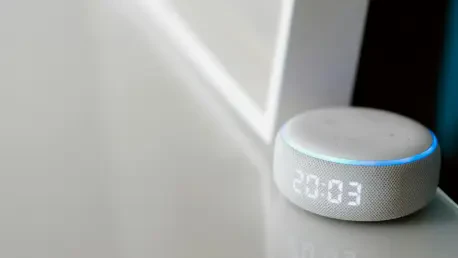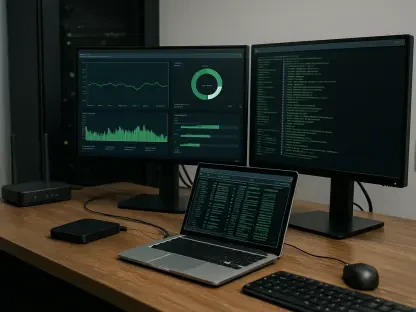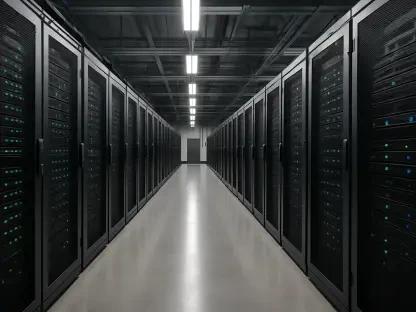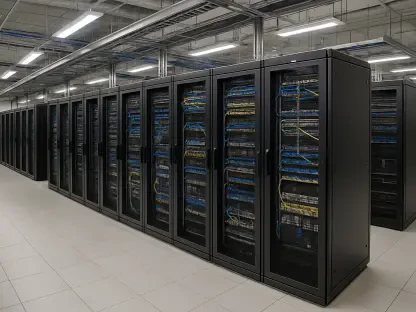Switching to a new internet service provider can often lead to significant savings, but it also comes with the challenge of reconnecting all smart home devices to a new Wi-Fi network. Many households rely on devices like Amazon Echo for daily tasks, alongside other smart gadgets such as cameras or thermostats, which all require updated network settings after a change in service. This process can seem daunting, especially for those less familiar with technology, as each device often needs individual attention to reconnect successfully. A recent case involved a user who switched to a local cable provider to save on monthly bills, only to find that while the TVs and personal devices were set up by the installer, the smart home ecosystem remained disconnected. This situation highlights a common oversight during service transitions. Ensuring these devices are updated not only restores functionality but also maintains the seamless integration that smart homes promise. The following steps provide a clear path to tackle this issue efficiently.
1. Reconfigure Wi-Fi Settings for Amazon Echo Devices
Updating the Wi-Fi network for an Amazon Echo requires a straightforward process through the Alexa app on a smartphone or tablet. Begin by ensuring the mobile device is connected to the new Wi-Fi network. Open the Alexa app, tap on “Devices” at the bottom of the screen, and select the specific Echo from the list. Then, tap the settings gear icon in the upper right corner and choose the option to modify the Wi-Fi network. On the Echo device itself, press and hold the Action button—the round button—for about 15 seconds until the light turns orange and a voice prompt indicates setup mode. Back in the app, the new Wi-Fi network should appear in the list; select it, enter the password, and tap “Connect.” Wait a few seconds for the connection to establish. A simple test, such as asking for the current temperature, can confirm if the device is online. Note that each Echo in the household must be updated individually, as there is no universal setting to change the network for all devices simultaneously. This methodical approach ensures no device is left offline.
2. Adjust Network Settings for Other Smart Home Gadgets
Beyond Alexa devices, other smart home equipment like security cameras or smart bulbs often need similar updates when a Wi-Fi network changes. For instance, devices such as Wyze cameras require a reset and reconnection through their respective apps. The general process involves resetting the device to factory settings, which typically erases the old network information, and then adding it back via the app with the new Wi-Fi credentials. This step-by-step reconnection is crucial because a change in network name or password renders previous settings obsolete, leaving devices unable to communicate with the home system or the internet. Users should consult the specific app or manual for each device, as the exact procedure can vary by manufacturer. Taking the time to address each gadget individually ensures the entire smart home network operates cohesively. Reflecting on past efforts, many found that dedicating a short period to these updates prevented prolonged disruptions and restored the convenience of an interconnected home environment.