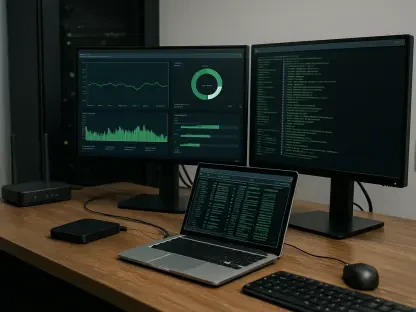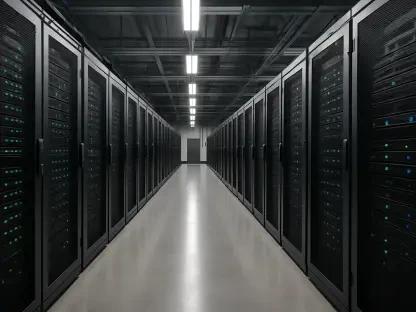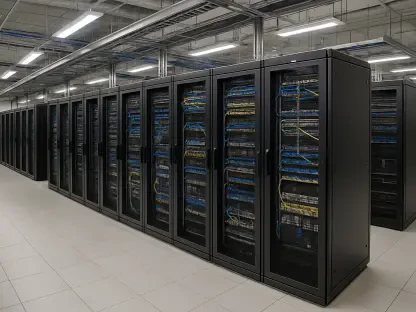Experiencing constant Wi-Fi dropouts on a Fire Stick can be incredibly frustrating, especially when streaming a favorite show or movie, only to be interrupted by buffering or connection errors that seem to come out of nowhere. These issues often stem from a variety of factors, including poor signal strength, interference from other devices, or even problems with the router setup. While the situation might feel overwhelming at times, the good news is that most of these connectivity hiccups can be resolved with some straightforward troubleshooting steps. Understanding the root causes behind a Fire Stick losing its Wi-Fi connection is the first step toward ensuring a seamless streaming experience. From hidden network settings to physical obstructions, there are numerous elements at play that could be disrupting the signal. This article aims to break down the most common reasons for these dropouts and provide actionable solutions that can be implemented at home, helping to restore reliable connectivity without needing professional assistance.
1. Identifying Signal Strength Issues and Basic Fixes
Signal strength plays a critical role in maintaining a stable Wi-Fi connection for a Fire Stick, and when the device is positioned too far from the router, dropouts become almost inevitable. Physical barriers such as walls, furniture, or appliances can further degrade the signal, making it difficult for the device to stay connected. A simple first step is to assess the distance between the router and the Fire Stick, checking if relocating either device could improve the connection. If the Fire Stick is tucked away in a TV cabinet or behind a wall, consider using a longer HDMI extension cable to position it in a more open area where the signal can reach more effectively. Additionally, verifying the network settings on the Fire Stick is essential. Ensure that it’s attempting to connect to the correct Wi-Fi network and that the password entered is accurate. If a new router has been installed recently, updating the network details on the device will be necessary to re-establish a connection and prevent further interruptions.
Another key aspect to consider is the overall health of the Wi-Fi network itself, as issues might not always originate from the Fire Stick. Testing the network with other devices, such as a smartphone or laptop, can reveal if the problem is widespread or isolated to the streaming device. If other gadgets also struggle to connect, the issue likely lies with the router, which may require a simple restart to resolve temporary glitches. Power cycling the router by unplugging it for a few seconds and then plugging it back in can often clear up minor conflicts that disrupt connectivity. Similarly, rebooting the Fire Stick itself—either by unplugging it briefly or navigating to Settings > My Fire TV > Restart—can address internal errors that cause Wi-Fi dropouts. These basic troubleshooting steps often solve a significant number of connectivity problems without needing to delve into more complex solutions, providing a quick way to get back to uninterrupted streaming.
2. Addressing Interference and Network Congestion
Interference from other electronic devices or neighboring Wi-Fi networks can significantly impact the ability of a Fire Stick to maintain a stable connection. Common household items like cordless phones, microwaves, and even baby monitors often operate on similar frequencies as Wi-Fi, creating disruptions that lead to frequent dropouts. To mitigate this, try to minimize the number of such devices near the router or Fire Stick, and consider repositioning large furniture that might block the signal path. While structural elements like walls and ceilings are unavoidable, adjusting the layout of movable objects can sometimes make a noticeable difference. If interference remains a persistent issue, exploring the option of switching the Wi-Fi channel on the router might help. In densely populated areas, overlapping networks from nearby homes can crowd the same channel, so selecting a less congested one through the router’s settings can improve performance for the Fire Stick.
Beyond interference, hidden network configurations could also be a culprit behind connectivity challenges. If the Wi-Fi network doesn’t appear in the Fire Stick’s list of available connections despite a strong signal, it’s possible that SSID broadcasting has been disabled. When this setting is turned off, new devices won’t detect the network, though previously connected ones remain unaffected. Checking the router’s control panel to ensure SSID broadcasting is enabled can resolve this issue. If enabling it isn’t an option, manually joining a hidden network by entering the SSID and password directly into the Fire Stick’s settings is a viable workaround. Additionally, for those in environments with multiple overlapping networks, experimenting with different Wi-Fi channels can alleviate congestion. Accessing the router’s admin panel to select a less busy channel often reduces interference, allowing the Fire Stick to maintain a more reliable connection without constant interruptions.
3. Tackling Router and Remote Sync Problems
Router-related issues often contribute to a Fire Stick dropping Wi-Fi, especially if the hardware hasn’t been restarted in a while. Over time, routers can develop minor glitches or conflicts that disrupt connectivity, even if other devices seem to function normally. A straightforward fix is to power cycle the router by unplugging it for a few seconds before plugging it back in, which can clear up temporary issues and restore a stable connection for the Fire Stick. If problems persist, consider relocating the router to a higher or more central position in the home to enhance signal distribution. For households with multiple cable or phone outlets, moving both the modem and router to a different room closer to the Fire Stick might significantly improve signal strength. These adjustments often address router-based connectivity problems without requiring advanced technical knowledge or additional equipment.
Another potential hurdle lies in remote sync issues that prevent effective troubleshooting of Wi-Fi problems. If an error message indicates the Fire Stick can’t connect and the remote fails to respond, re-pairing it might be necessary. Ensure the remote has fresh batteries, then press and hold the home button for at least 10 seconds to initiate pairing. Should this approach fail, alternative methods like using the Fire TV app as a remote—provided the Fire Stick is connected via Ethernet to the same network as the phone—or attaching a USB keyboard and mouse to the device can help navigate the settings. These solutions allow access to the Wi-Fi configuration menu to input or update network details. Addressing remote sync problems is often a prerequisite to resolving broader connectivity issues, as it ensures control over the Fire Stick to implement other fixes. Taking these steps can prevent unnecessary frustration and pave the way for a smoother streaming experience.
4. Advanced Solutions for Persistent Connectivity Issues
When basic troubleshooting doesn’t resolve Wi-Fi dropouts on a Fire Stick, exploring advanced solutions might be necessary to achieve a stable connection. One effective option is to invest in a Wi-Fi access point to boost signal strength in the area where the Fire Stick is located. This approach is particularly useful in larger homes or spaces with multiple obstructions. Checking if the existing router supports a mesh network system or is compatible with a specific access point model can simplify integration. Alternatively, a powerline adapter could be considered to extend the network using electrical wiring, providing a wired-like connection without extensive setup. While this solution involves additional cost, it can be a game-changer for environments where signal strength remains consistently weak, ensuring the Fire Stick stays connected even in challenging setups.
For those with older networking equipment, upgrading the router might offer a long-term fix for recurring Wi-Fi issues. If the current router lacks support for modern standards like 802.11ac or struggles with limited range, replacing it with a newer model can enhance connection speed, strength, and coverage for Wi-Fi 5 devices like the Fire Stick. A modern router often provides better performance in crowded network environments and can handle multiple devices more efficiently. While this step requires an upfront investment, it pays off by future-proofing the home network against similar connectivity problems. Combining this upgrade with strategic placement of the router and Fire Stick—such as elevating both devices or minimizing obstructions—can create an optimal setup. These advanced measures tackle persistent challenges head-on, ensuring that streaming interruptions become a thing of the past for many users.
5. Reflecting on Effective Strategies for Stability
Looking back, addressing Wi-Fi dropouts on a Fire Stick often required a combination of simple resets and strategic adjustments to the home network environment. Restarting both the router and the Fire Stick proved to be a quick fix for many temporary glitches, while repositioning devices to avoid obstructions made a noticeable difference in signal reliability. These initial steps resolved a significant portion of connectivity issues without much effort. For more stubborn problems, delving into router settings to switch channels or enable SSID broadcasting helped mitigate interference and visibility issues that plagued the connection. Each action taken built a stronger foundation for seamless streaming, reflecting how small changes often yielded substantial results in maintaining a stable link.
As a final consideration, those who faced ongoing challenges found that investing in hardware upgrades or access points provided the ultimate solution to persistent Wi-Fi dropouts. Reflecting on past efforts, it became clear that understanding the specific causes—whether signal strength, interference, or equipment limitations—was key to implementing the right fix. Moving forward, regularly monitoring network performance and keeping devices updated can prevent similar issues from resurfacing. Exploring options like newer routers or mesh systems might be the next logical step for anyone still encountering disruptions. These strategies, grounded in the lessons learned from troubleshooting, offered a clear path to sustained connectivity, ensuring that streaming on a Fire Stick remained a smooth and enjoyable experience for all users.