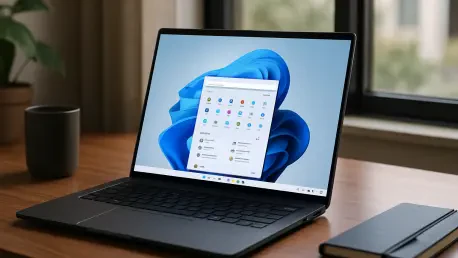In an era where internet speed is crucial for everything from remote work to streaming high-definition content, users are always on the lookout for quick and reliable tools to test their connection performance, and a recent addition to Windows 11, known as the “Perform speed test” feature, has sparked curiosity among tech enthusiasts and everyday users alike. Promising a seamless way to check internet speeds directly from the operating system, this feature seemed like a convenient solution at first glance. However, upon closer examination, it appears that Microsoft has taken a rather indirect approach with this tool. Instead of offering a native, built-in testing mechanism, the feature simply redirects users to an external resource. This discovery raises questions about the true value and purpose of integrating such a shortcut into the Windows 11 interface, especially when users expect more robust, system-level functionalities. What lies behind this design choice, and does it meet the needs of the modern user? Let’s dive deeper into the details of this feature and its implications.
1. Unveiling the New Speed Test Shortcut
The “Perform speed test” feature in Windows 11 has been quietly rolled out in preview builds, specifically noted in version 25## within the Dev channel. This addition allows users to access a speed test option directly from the taskbar by right-clicking the internet icon, whether it’s for Ethernet or Wi-Fi connections. Alongside existing options like diagnosing network problems or accessing network settings, this new button stands out as a seemingly handy tool. The feature is also accessible through the network flyout menu, where it appears next to the refresh button, making it easily noticeable for those exploring system updates. However, the excitement around this integration quickly dims when users realize that clicking on the option doesn’t trigger a native test within the Windows environment. Instead, it opens the default browser and navigates to a specific online platform, leaving some to wonder about the necessity of embedding such a shortcut when the same result could be achieved with a manual search.
Further exploration reveals that this feature is less about innovation and more about redirection. When activated, the speed test button automatically launches a search on Bing.com for “internet speed test,” presenting users with results powered by a third-party tool. This partnership, while functional, lacks the depth of a truly integrated solution that could operate independently of external websites. The reliance on a browser-based test means that users must have an active internet connection and a compatible browser set as default, which could pose minor inconveniences for some. Additionally, this approach might not appeal to those who prefer system-level diagnostics over web-based alternatives, as it doesn’t provide insights into browser-specific performance issues that could affect speed results. While the accessibility of the shortcut is commendable, its execution raises valid concerns about whether Microsoft could have delivered a more autonomous feature to enhance the user experience within Windows 11 itself.
2. Behind the Redirect to Bing’s Tool
Digging into the mechanics of this feature, it becomes clear that the redirection to Bing.com is tied to a strategic collaboration. The speed test on Bing utilizes a widget powered by Ookla’s Speedtest, a well-known name in internet performance testing. This partnership allows Microsoft to leverage an established tool rather than developing a proprietary solution from scratch. While this decision might streamline development efforts, it also serves as a subtle nudge toward increasing traffic to Bing, aligning with broader efforts to promote Microsoft’s search engine and related services. For users, this means that clicking the speed test option in Windows 11 ultimately leads to Ookla’s website via Bing, a process that feels more like a marketing tactic than a genuine system enhancement. The integration, though practical for casual testing, lacks the transparency some might expect from a feature embedded directly into the operating system.
On the flip side, using Bing’s built-in capability does have its merits for certain scenarios. For many users, the convenience of accessing a reliable speed test without needing to install additional software or navigate complex settings is a significant advantage. Since the test is essentially a web search routed through a trusted search engine, it fits naturally into the workflow of those already accustomed to using online tools for diagnostics. However, this approach falls short for individuals seeking to troubleshoot browser-specific issues that might skew internet speed results. A native solution within Windows 11 could potentially offer more detailed data or operate independently of browser performance, addressing a gap that the current redirect fails to fill. While the collaboration with Ookla ensures accuracy in results, the indirect nature of the feature might leave power users and tech-savvy individuals desiring a more robust, system-integrated alternative for their diagnostic needs.
3. Exploring Alternatives for Speed Testing
For those dissatisfied with the browser-based redirect, alternative methods exist to test internet speeds directly on Windows 11 without relying on external websites. One notable option is LibreSpeed, an open-source, terminal-based tool that offers a lightweight and effective way to stress test connections. Users can install LibreSpeed using the Winget command-line tool, making it accessible even to those less familiar with complex setups. Once installed, commands like listing available servers or running a JSON-formatted test provide detailed insights into connection performance. This method stands out as a viable choice for individuals who prefer avoiding browser dependencies and value the precision of terminal-based diagnostics, offering results that align closely with those from more mainstream tools.
Beyond LibreSpeed, the broader landscape of speed testing tools offers additional flexibility for Windows 11 users. While Bing’s integration with Ookla’s Speedtest remains sufficient for most casual needs, the lack of a native feature in the operating system highlights the importance of exploring other avenues. Terminal-based alternatives not only cater to advanced users but also ensure that speed tests can be conducted without the potential interference of browser settings or extensions. This approach empowers users to gain a clearer understanding of their raw connection performance, free from external variables. Although the “Perform speed test” button in Windows 11 provides a quick entry point, those seeking deeper control over their diagnostics might find greater satisfaction in standalone tools that operate independently of web-based platforms, ensuring a more tailored and reliable testing experience.
Final Thoughts on Connectivity Tools
Reflecting on the rollout of the speed test feature in Windows 11, it becomes evident that Microsoft opted for convenience over innovation by linking directly to Bing.com. This decision, while practical for many, left a gap for users who anticipated a more integrated, native solution within the operating system. The collaboration with Ookla ensured reliable results, but the redirection approach sparked discussions about the balance between functionality and promotional strategies. Moving forward, users can consider leveraging alternatives like LibreSpeed for more direct control over their diagnostics. Exploring standalone tools or pushing for future updates that prioritize system-level features could address the current shortcomings. As internet dependency grows, ensuring robust and transparent tools for connectivity testing remains a critical focus for both developers and users navigating the evolving digital landscape.